Export Google Earth Mesh to UnrealEngine5 with Nanite
- Thomas

- May 5, 2025
- 2 min read
Sample Titles: Getting high-quality real-world terrain and building meshes into Unreal Engine 5
Getting high-quality real-world terrain and building meshes into Unreal Engine 5 used to require time-consuming photogrammetry or expensive data pipelines. But with OpenEarth Studio, creators can now extract accurate Google Earth 3D mesh and bring it into UE5 with full Nanite support — in just minutes.
Whether you're an architect, game designer, or digital twin developer — this guide is for you.
Let’s get started.
Export to UnrealEngine5 with Nanite
Heading #3: Import Result to UE5 with Nanite
STEP #1: Search and Fetch Target Area
Start by locating your region of interest in OpenEarth Studio.
Use the map interface to pan and zoom to your target location.
Click the search icon, type in a place name like “Tokyo Tower”, and select from the results.
Draw and resize a bounding box (BBOX) over your area.
Click Check Area to validate dimensions and Search to see tile availability.
Once tiles are found, click Fetch to download and cache the data to your account.
The fetched mesh will be ready for export. You don’t need to fetch it again for later exports.
For more details on search and fetch, see
STEP #2: Export Fetch Result For UE5
Now, it’s time to generate a 3D model you can import into Unreal.
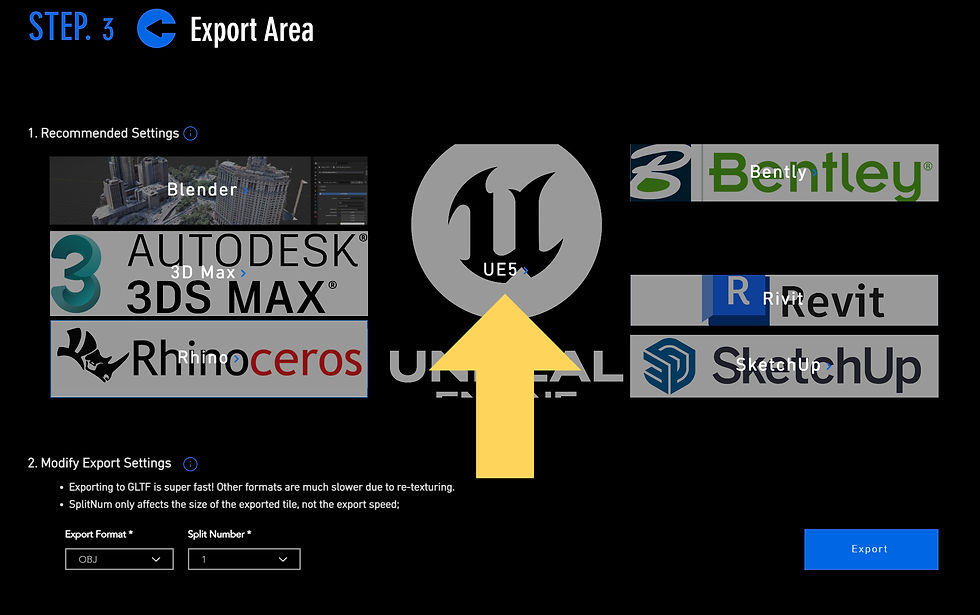
Alternatively, use Custom Mode to manually adjust Split tiles or format (Too large a sub-area may cause UE to crash, so it is recommended that you use the recommended settings.)
click Export Button.
Once finished, a Download button will appear.
STEP #3: Import Result to UE5 with Nanite
After downloading your model, here’s how to bring it into Unreal Engine 5:
Open UE5 and create or load a project.

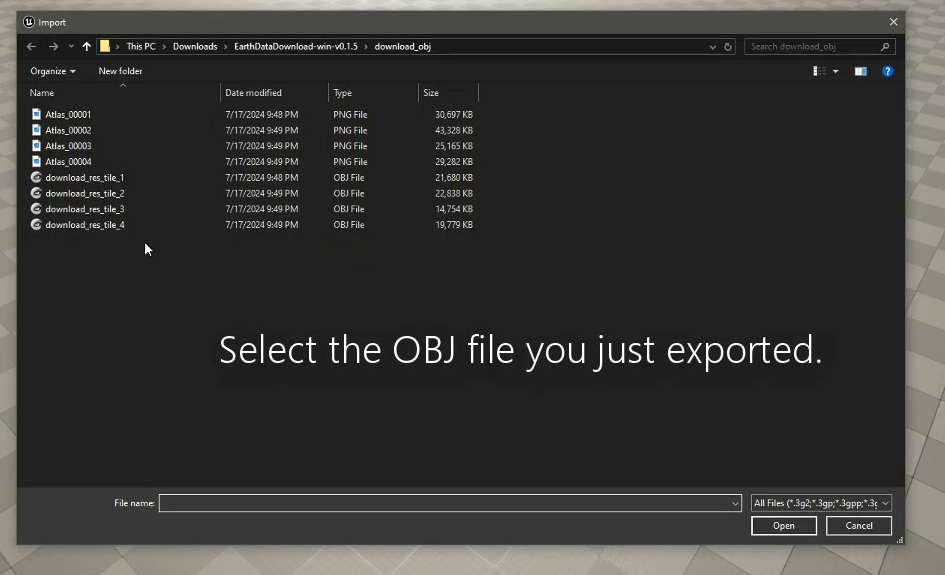



⚠️ Export Notes
🧠 Pro Tip: For very large areas, import tiles separately and use World Partition for better performance.
💡 Don’t worry if your download link expires — you can regenerate it by re-exporting at no extra cost.
We will not modify the texture resolution of the original tile, so the OBJ\FBX you get are lossless models.